User Groups
Lacework Edge provides a high-level view of your user groups. Lacework Edge imports user identities and provisioned access controls from any Identity Provider you have configured.
Viewing Users
Click on Organization > User Groups to retrieve your User Groups:
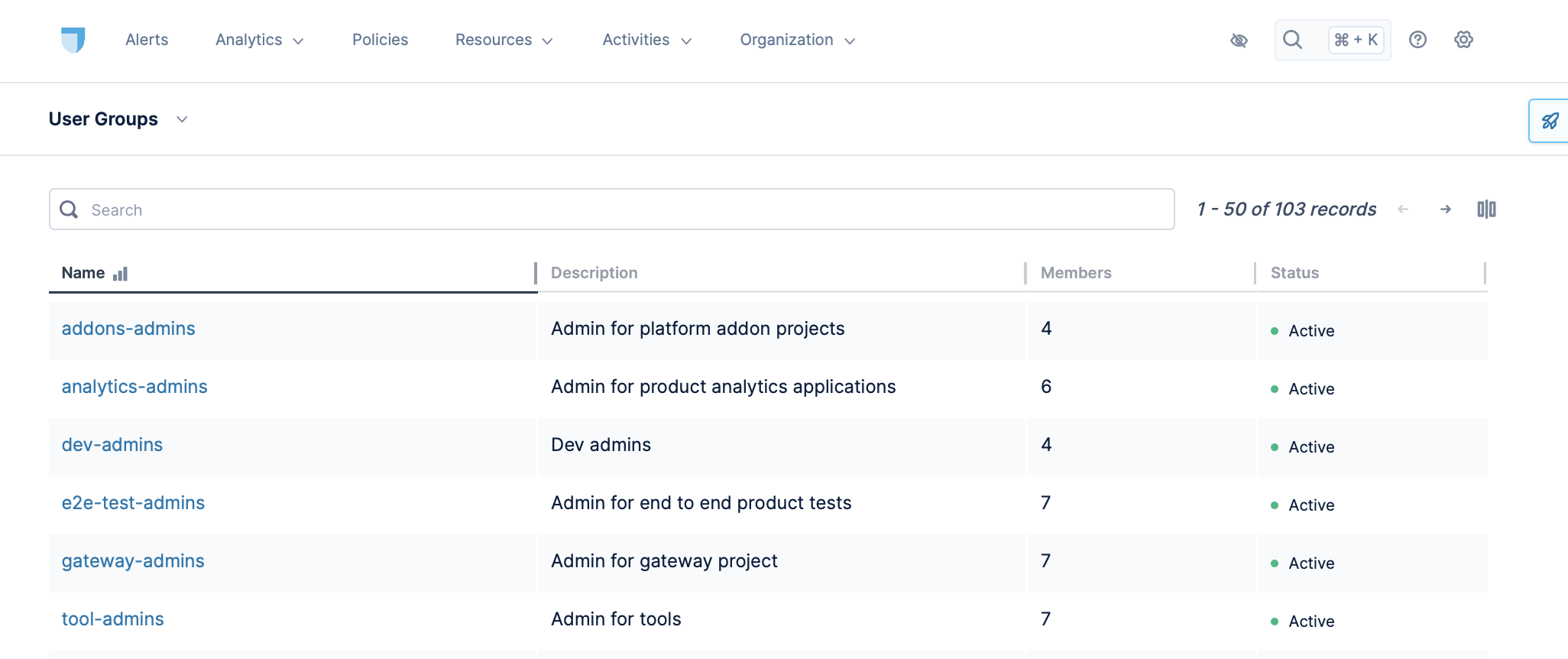
Lacework Edge displays group names, descriptions, number of members, and status.
Searching and Filter User Groups
You can search for a specific user group by simply entering the first few characters of its name in the Search bar and Lacework Edge will display any matching names as you type. Click on the user group you're interested in when its name appears to view its details.
Group Details
Click upon a group's name. Lacework Edge will display that group's data source and two tabs: Members and Policies.
Members
Click on the Members tab. Lacework Edge provides a list of the users that are part of that group. You can click on any user to see that user's details, as further explained here.
Policies
Click on the Policies tab. Lacework Edge provides a list of the user group's assigned policies.
Clicking on a policy name navigates to that policy's details (Policies > Security Policies > Policy Details) where you can also edit the policy.