End User Frequently Asked Questions
Where do I get the latest version of the Client or Browser Extension?
Note: Please check with your site administrator to determine if the Client is being pushed out automatically to your desktop. If not, or you are the site administrator, you can find them here:
Clients
- MacOS
- Windows x86-64 (most common)
- Windows arm64 (less common)
- Linux
- iOS (via App Store)
- Android (via Google Play)
Browser Extensions
How do I run and log in to the Client?
- The client can be found in the Start or Applications menu named Lacework Edge.
- If the client is running, click on the client icon, found in the Task Bar, Menu Bar or Extensions Bar.
It should look like this: - Click the Login button towards the bottom of the status screen.
- If your company has SSO/SAML enabled, click Login with Single Sign-On, and login to your SSO provider.
- If your company does not have SSO enabled, click Login with Email, enter your email address and click Sign In. You will receive a link in your inbox with a token to login. Click the link and you will be logged in.
How do I know I am logged in correctly?
- The icon in the Task/Menu Bar should be solid with no line through it:
- Click on the icon to bring up the Client pane, which will show your current login state.
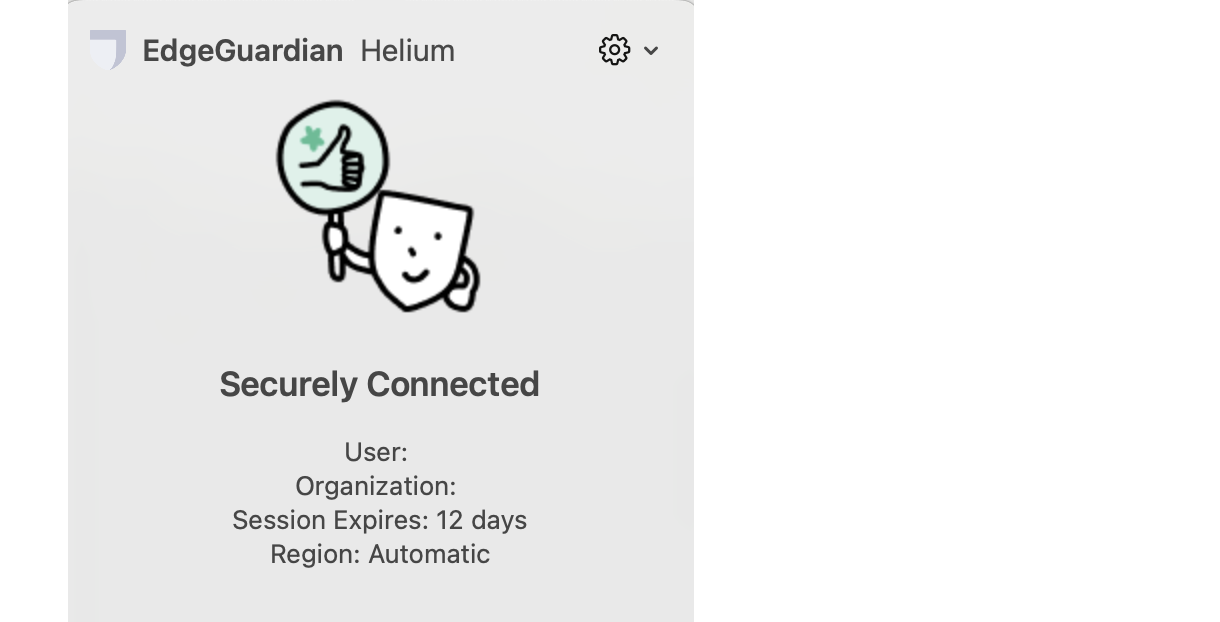
I am unable to Login
Login with Single Sign-On
- Check with your admin to ensure your account has SAML/SSO enabled.
- Check with your admin that your user is assigned to the Lacework Edge app in your SSO provider.
Login with Email
- Check with your admin to verify whether you have SAML/SSO enabled. If so, try that option using your company credentials.
- If you are not getting an email from Lacework Edge, please check your Spam folder.
- If the link is expired or used, please try “Login with Email” from the login screen again to generate another email.
I am having issues with the Client
Access & connectivity issues
-
If there is a yellow circle on the Lacework Edge icon
, you may have a workflow to complete or other detail about your access.
-
Click on the Lacework Edge icon to bring up the client status screen, which provides the status and details of your client connection. If there is a message at the bottom, click it for details and corrective actions to take.
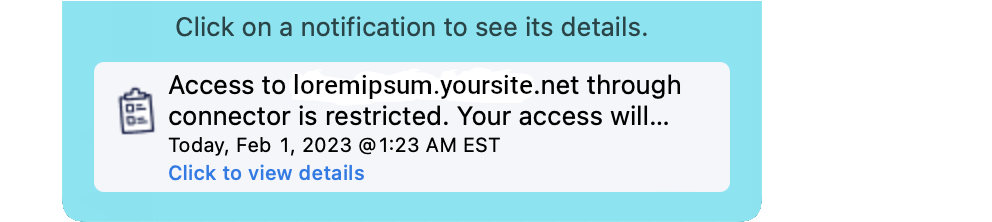
- If you are seeing a generic HTTP 403 (forbidden) message, you may not be assigned access to the application in question. Please contact your Lacework Edge admin to be assigned access.
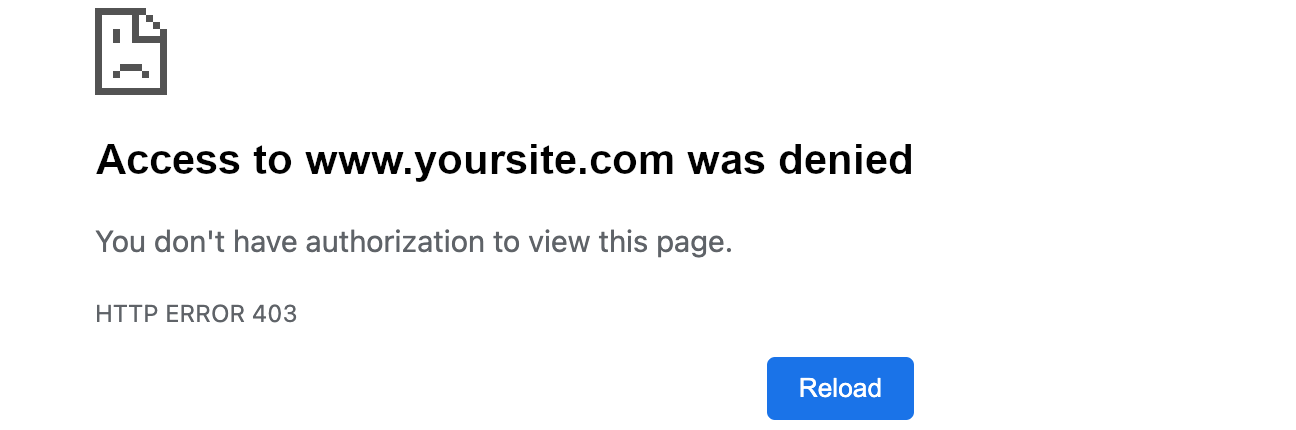
- If the site you are trying to reach times out or you see an HTTP 502 (bad gateway) message, you can test connectivity using the Lacework Edge troubleshooting page.
- Open the client status screen by clicking on the Lacework Edge icon.
- Click the gear icon → Advanced → Troubleshooting
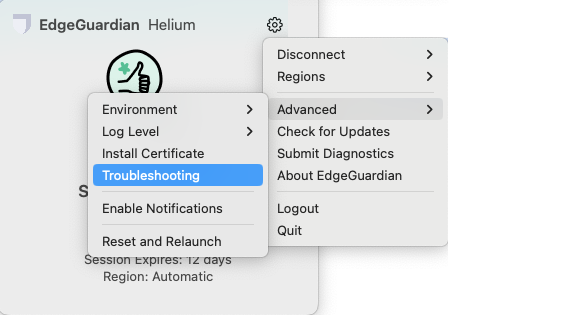
- The Troubleshooting page will load in your browser. In there, you can enter the URL or host:port (i.e. some.mysql.server.com:3306)
of the application you're trying to reach. It will report back whether it was able to access the application, and what route it took to do so.

Performance issues
If the site you are trying to reach is loading slowly, you can try switching the Lacework Edge Gateway region to which you are connecting to.
- Open the client status screen by clicking on the Lacework Edge icon.
- Click the gear icon → Regions → [region]
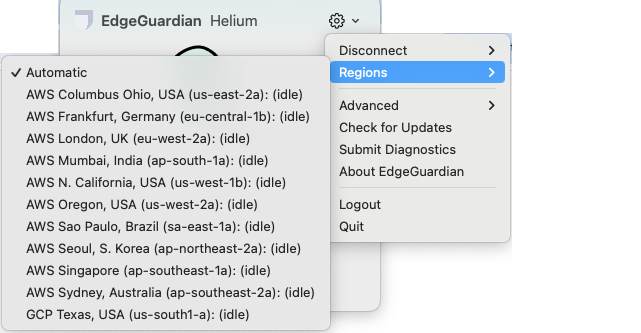
I am still experiencing connectivity issues. How can I get help?
If the above steps didn't resolve your connectivity issues, please do the following:
- Submit Diagnostics from within the client.
- Open the client status screen by clicking on the Lacework Edge icon.
- Click the gear icon → Submit Diagnostics
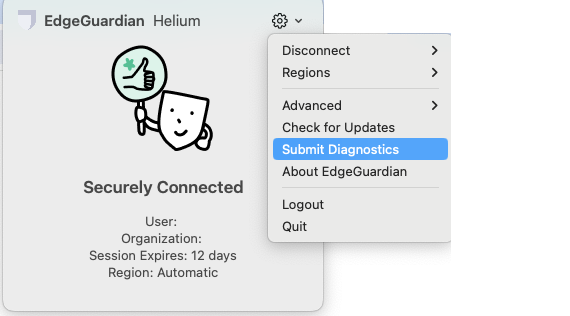
- Submit a support ticket. Please include the following information:
- What you are trying to access
- What you see in the browser/command line when trying to access it, and/or any other observed behavior
- When you attempted to access it (so we can correlate the ticket with the Diagnostics you submitted)
- Any other context or detail you can provide that you think might be pertinent